The STM32F4 DISCOVERY is a very neat development board for the STM32 F4 series microcontroller. Not only is it neat, but also cheap. As in $14.55. Here’s the link to buy one from Mouser.
I have some radio related projects that I plan on implementing with this unit. But first I had to get the Open Source development tools installed. And while there are numerous webpages that describe how to do this, none of them actually worked. Such is the world of Open Sores.
With a bit of help, I was able to get things up and running. To save others grief, I’m documenting what I did to get things working. First, a brief description of what goodies you get with this development board.

Here’s a datasheet for the development board.
Some of the Features:
■ STM32F407VGT6 microcontroller featuring 32-bit ARM Cortex-M4F core, 1 MB Flash, 192 KB RAM in an LQFP100 package
■ On-board ST-LINK/V2 with selection mode switch to use the kit as a standalone ST- LINK/V2 (with SWD connector for programming and debugging)
■ Board power supply: through USB bus or from an external 5 V supply voltage
■ External application power supply: 3 V and 5 V
■ LIS302DL, ST MEMS motion sensor, 3-axis digital output accelerometer
■ MP45DT02, ST MEMS audio sensor, omni-directional digital microphone
■ CS43L22, audio DAC with integrated class D speaker driver
■ Eight LEDs:
– LD1 (red/green) for USB communication
– LD2 (red) for 3.3 V power on
– Four user LEDs, LD3 (orange), LD4 (green), LD5 (red) and LD6 (blue)
– 2 USB OTG LEDs LD7 (green) VBus and LD8 (red) over-current
■ Two push buttons (user and reset)
■ USB OTG FS with micro-AB connector
■ Extension header for all LQFP100 I/Os for quick connection to prototyping board and easy probing

Now for the gory details of actually getting all this to work:
First, my system:
I installed this on a Mac Book Pro running Mac OS X 10.6.8. I wanted it on a laptop so I could take it to my basement workshop to do the actual development work. You can do this under linux and Windows as well. I don’t have any information on doing that, you’re on your own. Good luck.
I installed Xcode 4.2, which is the latest version that will run on 10.6 Snow Leopard. I understand that Xcode 4 is required to get the development stuff up and running, I do not know that for a fact, however.
First you need to install a bunch of stuff:
brew install mpfr gmp libmpc texinfo libusb-compat libftdi wget
This uses Homebrew, which you must install if you don’t already have it.
This toolchain script was used as the base: https://github.com/ehntoo/summon-arm-toolchain
As I said earlier, it does not quite work out of the box.
A big thanks to Gwynne who came up with a patch.
So all you need to do is:
cd && git clone git://github.com/ehntoo/summon-arm-toolchain.git && cd summon-arm-toolchain && wget -O - http://darkrainfall.org/build-openocd.patch | patch -p1 && ./summon-arm-toolchain
Then… wait. A while. It takes 20-30 minutes to build everything. Go have lunch.
All of the dev tools are put into ~/sat so make sure that is in your $PATH variable:
export PATH="$HOME/sat:$PATH"
Plug in the dev board and connect to it with the On Chip Debugger:
openocd -f board/stm32f4discovery.cfg
if all goes well, a bunch of text is spit out into the terminal window, ending with:
Info : stm32f4x.cpu: hardware has 6 breakpoints, 4 watchpoints
Then open up another terminal window and connect to the On Chip Debugger:
telnet localhost 4444
Next I grabbed the STM32 Discovery firmware files, to get some sample code:
git clone https://github.com/nabilt/STM32F4-Discovery-Firmware.git
I decided to try the IO_Toggle project first, which turns some digital outputs, connected to LEDs on the board, on and off. Toggling LEDs is the microcontroller version of a Hello World program.
Building the project did not go completely smoothly. I needed to change a line in the Makefile dealing with floating point:
MCFLAGS = -mcpu=$(MCU) -mthumb -mlittle-endian -mfpu=fpv4-sp-d16 -mfloat-abi=hard -mthumb-interwork
to
MCFLAGS = -mcpu=$(MCU) -mthumb -mlittle-endian -mfpu=fpv4-sp-d16 -mfloat-abi=softfp -mthumb-interwork
I don’t yet have a good explanation as to the need to make the change, but I saw it mentioned on many websites while searching for a solution to the problem.
The result is a demo.elf file which gets downloaded to the dev board.
Open up yet another terminal window (while in the directory containing demo.elf) and run gdb via:
arm-none-eabi-gdb
In the OCD telnet window, stop the program currently running on the microcontroller:
reset halt
Then in the window running gdb:
target extended localhost:3333
load demo.elf
Then in the OCD telnet window run the program:
reset run
I was rewarded with blinking LEDs. I then edited the main.c source code to change their toggle rate, and re-built the project, as a test, which all worked.
Next step, some radio related programming!
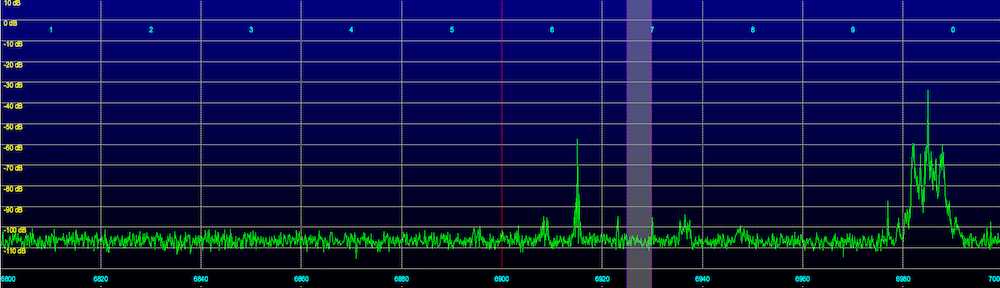
Very sexy board!
While I have recently been using Arduinos (Due and Mega) as processing cores for small projects, this looks like a lot of fun.
Thanks for bringing this up!
What are the radio related projects, Chris?
Hi Chris,
I followed your directions (which were a bit over my head). Things seemed to work, but it appears openocd did not get configured properly for stlink. When I run openocd I get the following error. Suggestions?
Error: The specified debug interface was not found (stlink)
The following debug interfaces are available:
1: dummy
2: ft2232
3: usb_blaster
4: presto
5: usbprog
6: jlink
7: vsllink
8: rlink
9: arm-jtag-ew
Runtime Error: interface/stlink-v2.cfg:5:
in procedure ‘script’
at file “embedded:startup.tcl”, line 58
at file “./board/stm32f4discovery.cfg”, line 4
in procedure ‘interface’ called at file “interface/stlink-v2.cfg”, line 5